Welcome to the Outlook Calendar Add-In Setup Guide
Learn how to install, setup and use the Meetical Outlook Add-In to create Confluence Meeting Pages directly from Microsoft Outlook Calendar.
Already installed? Then, use the Outlook Add-in to create a meeting page.
Meetical provides a Calendar Add-In to create and manage Confluence Meeting Notes directly in Microsoft Outlook
Supported Outlook Versions (Web and Desktop):
- Outlook 2013 or later
- Outlook 2016 or later
- Outlook 2016 or later for Mac (now supported!)
- Outlook on the Web
Please note: As an Alternative to the official Microsoft AppSource store, you can install the Add-In as Custom Add-In. Please reach out to support.
After you installed the Calendar Add-in to the Web Calendar, it will appear also on Outlook Desktop (and vice versa).
1. Start by opening your Outlook Calendar in Web or Desktop.
In this Guide we use the Outlook Web Calendar. On Outlook Desktop, Switch to your Email Inbox and find the "GET ADD-INs menu item.
- Create or open any event on your Outlook calendar
- Then click on the three dots (...) and choose Get Add-ins
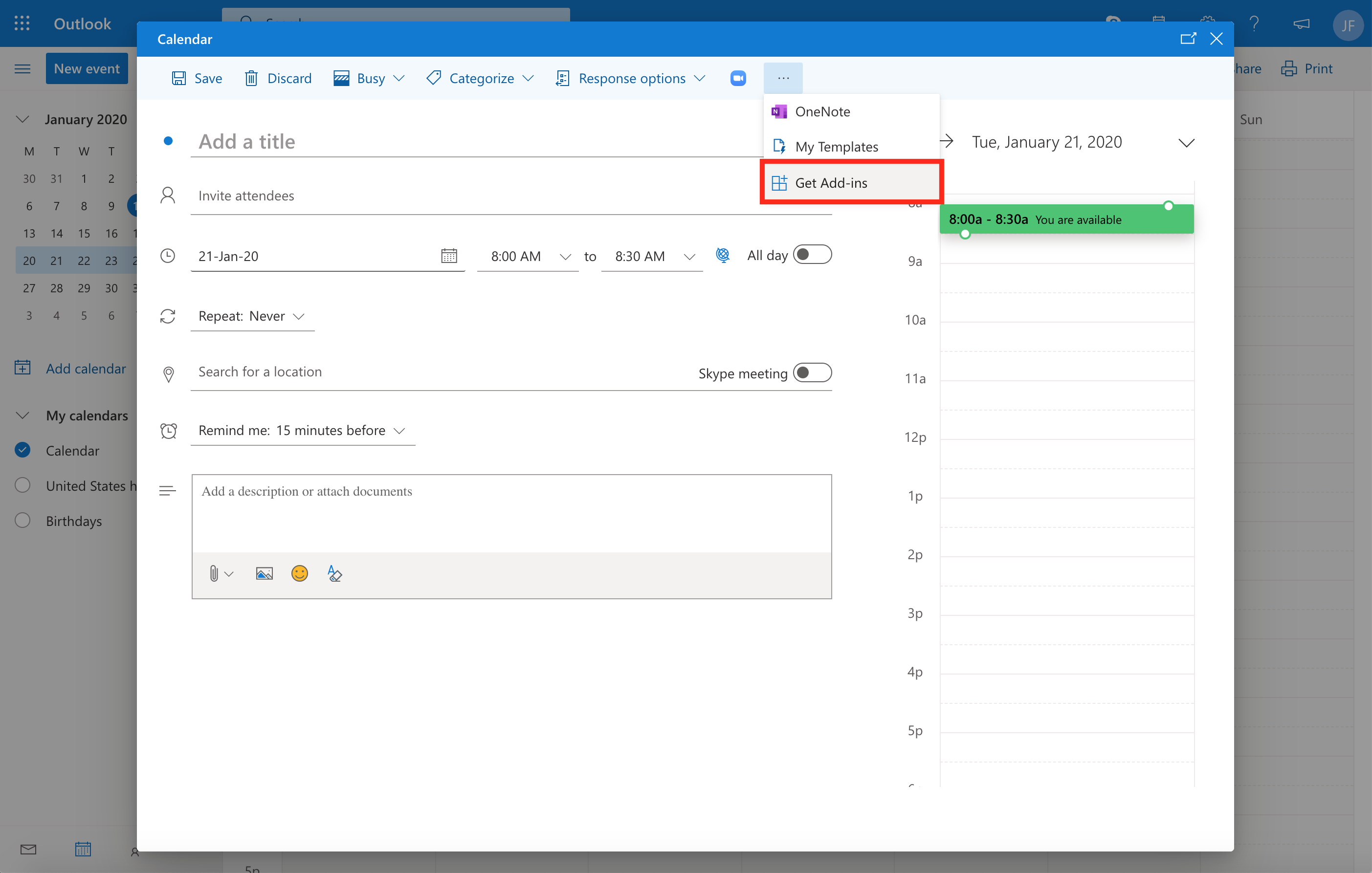
2. Install Calendar Add-in from Microsoft AppSource Store
- Search for 'Meetical' in the integrated Add-in Store
- You can also find the Add-in here: https://appsource.microsoft.com/en-us/product/office/WA200002105
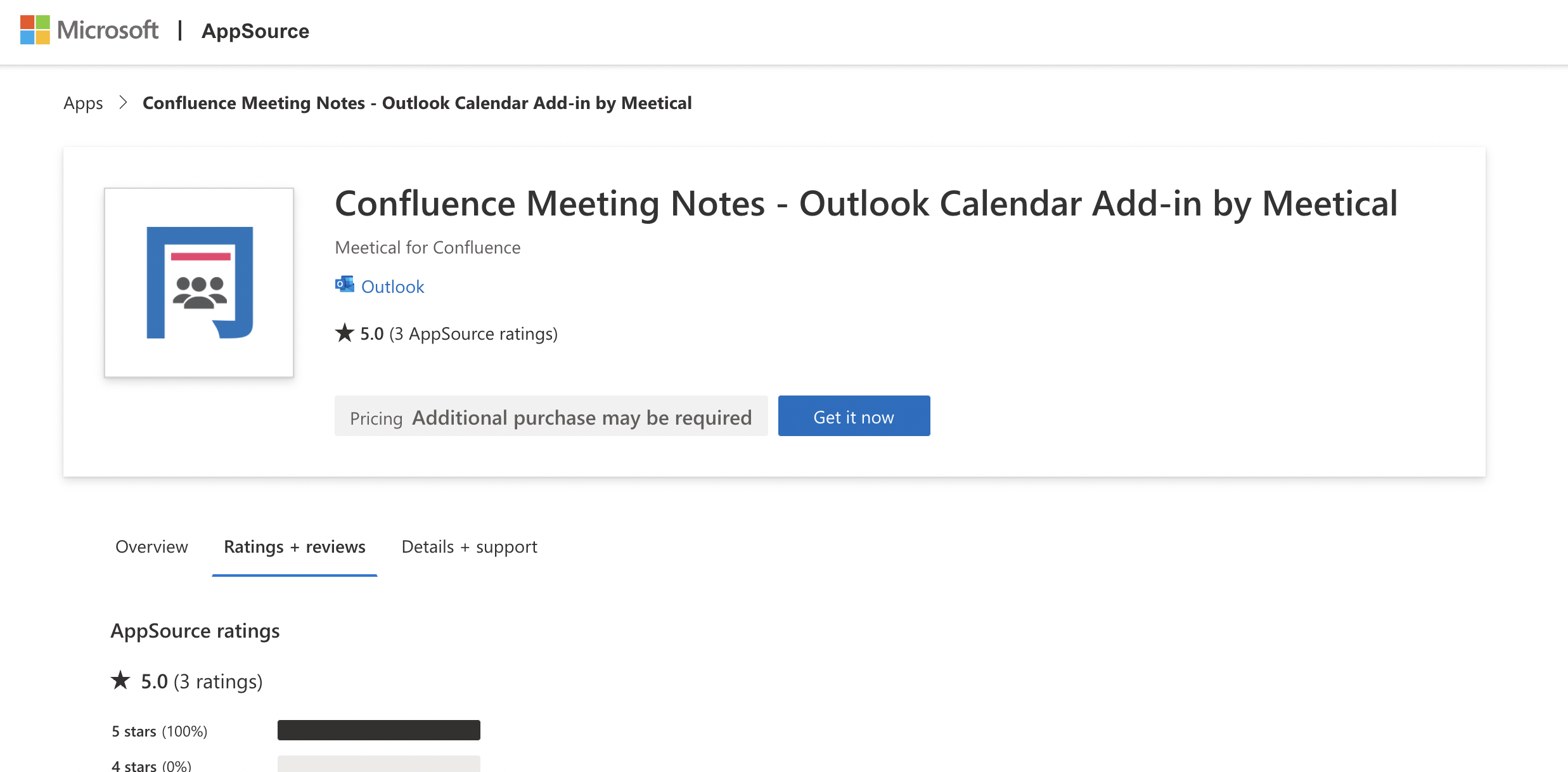
3. Outlook Calendar Add-in installed successfully.
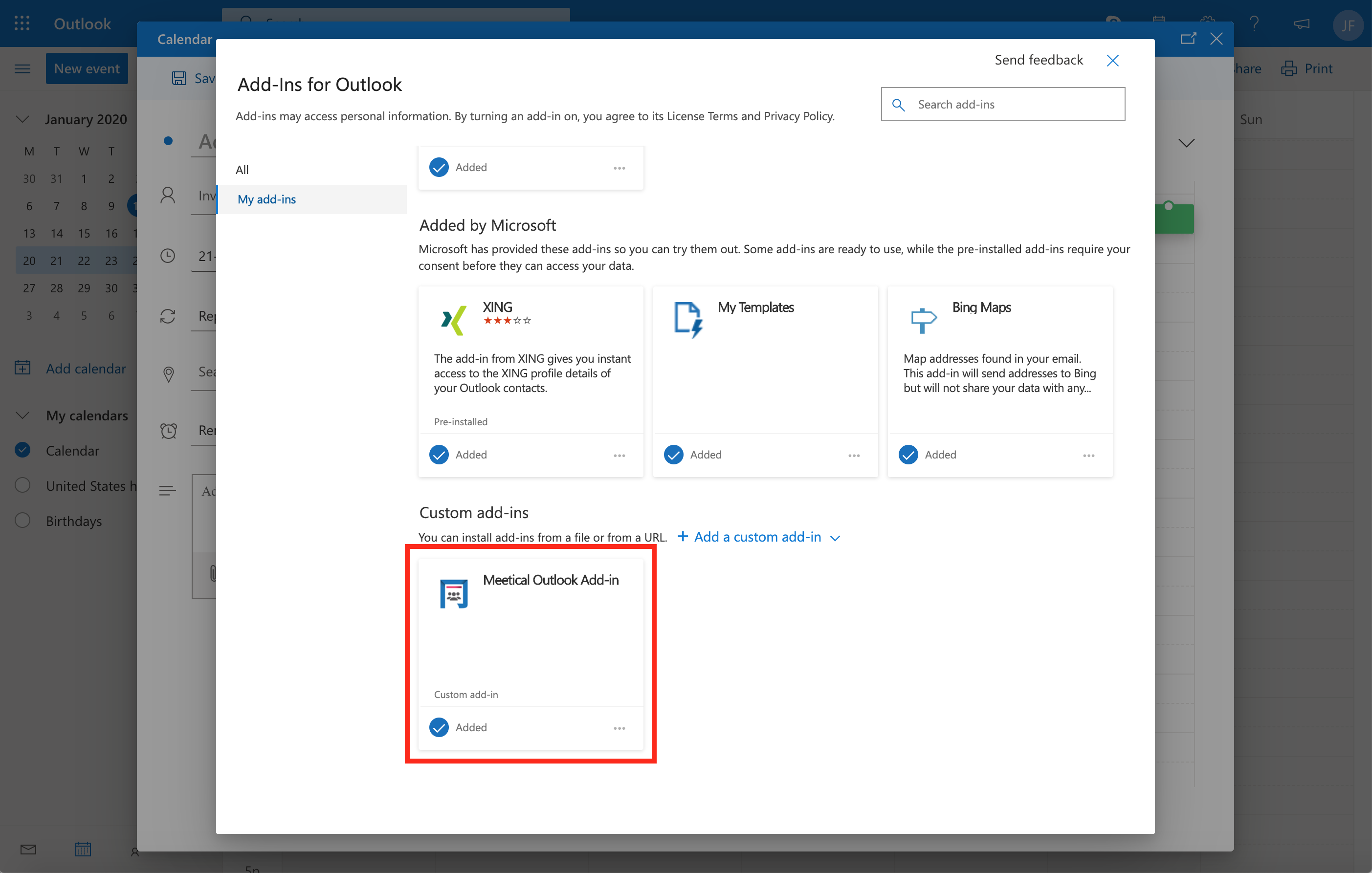
4. On the edit event page open the Calendar Add-in by clicking on the three dots "...", then click on the Add-In Name.
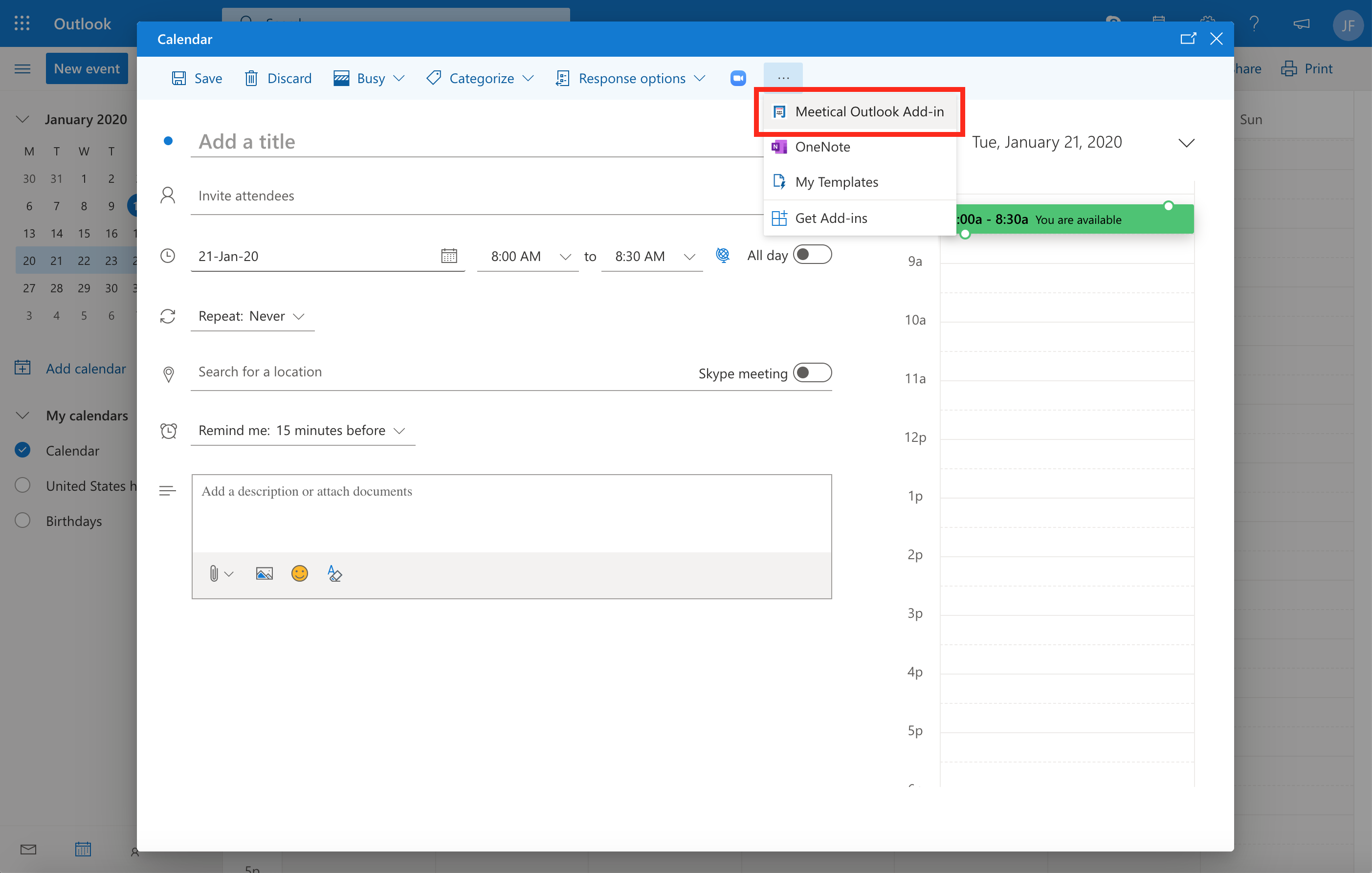
5. To use the Calendar Add-in, you get your personal API key first and copy-paste it to the Add-in.
Make sure, you completed the your first-time setup in Confluence before proceeding.
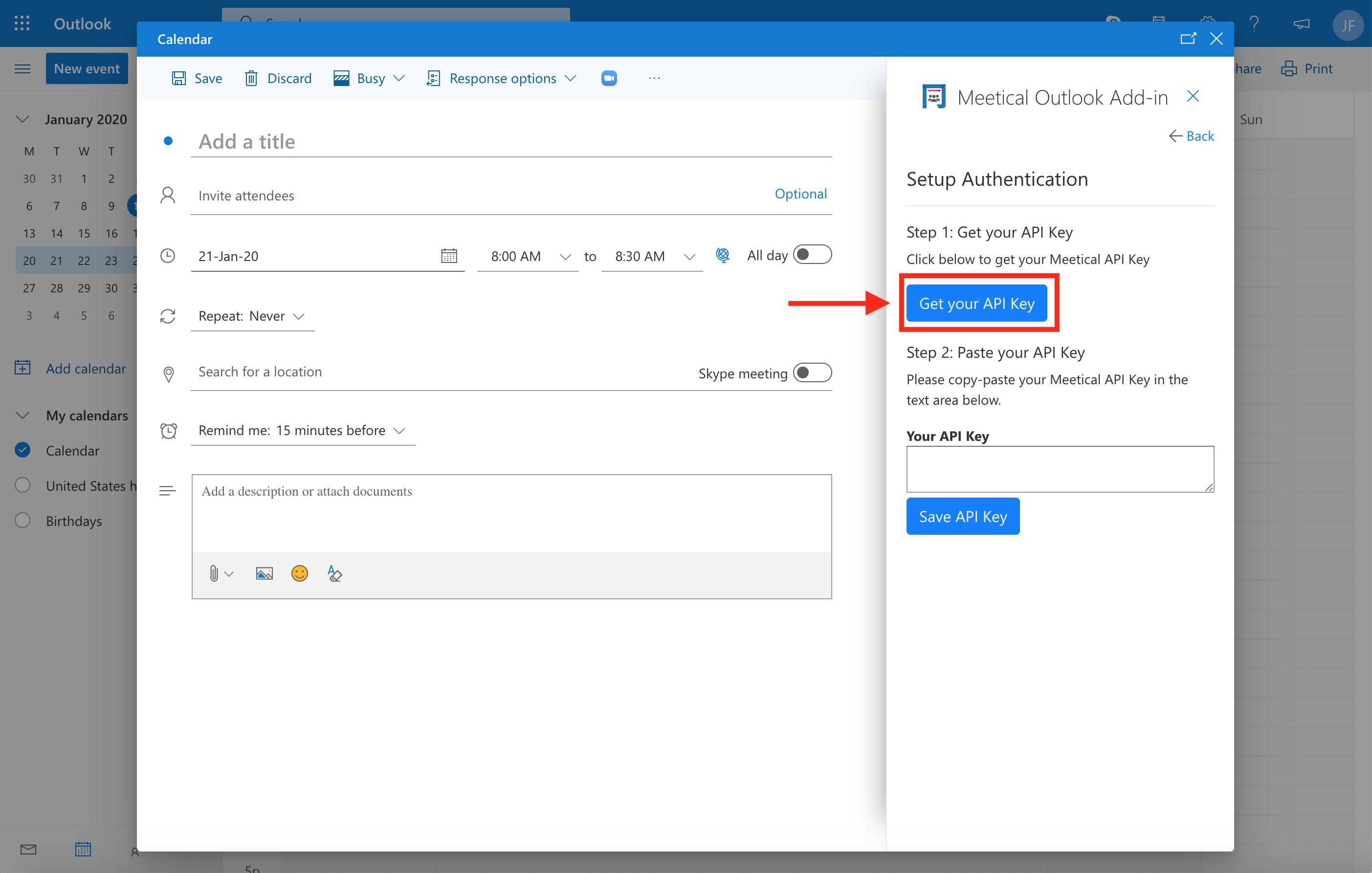
6. Copy your Meetical for Confluence API key.
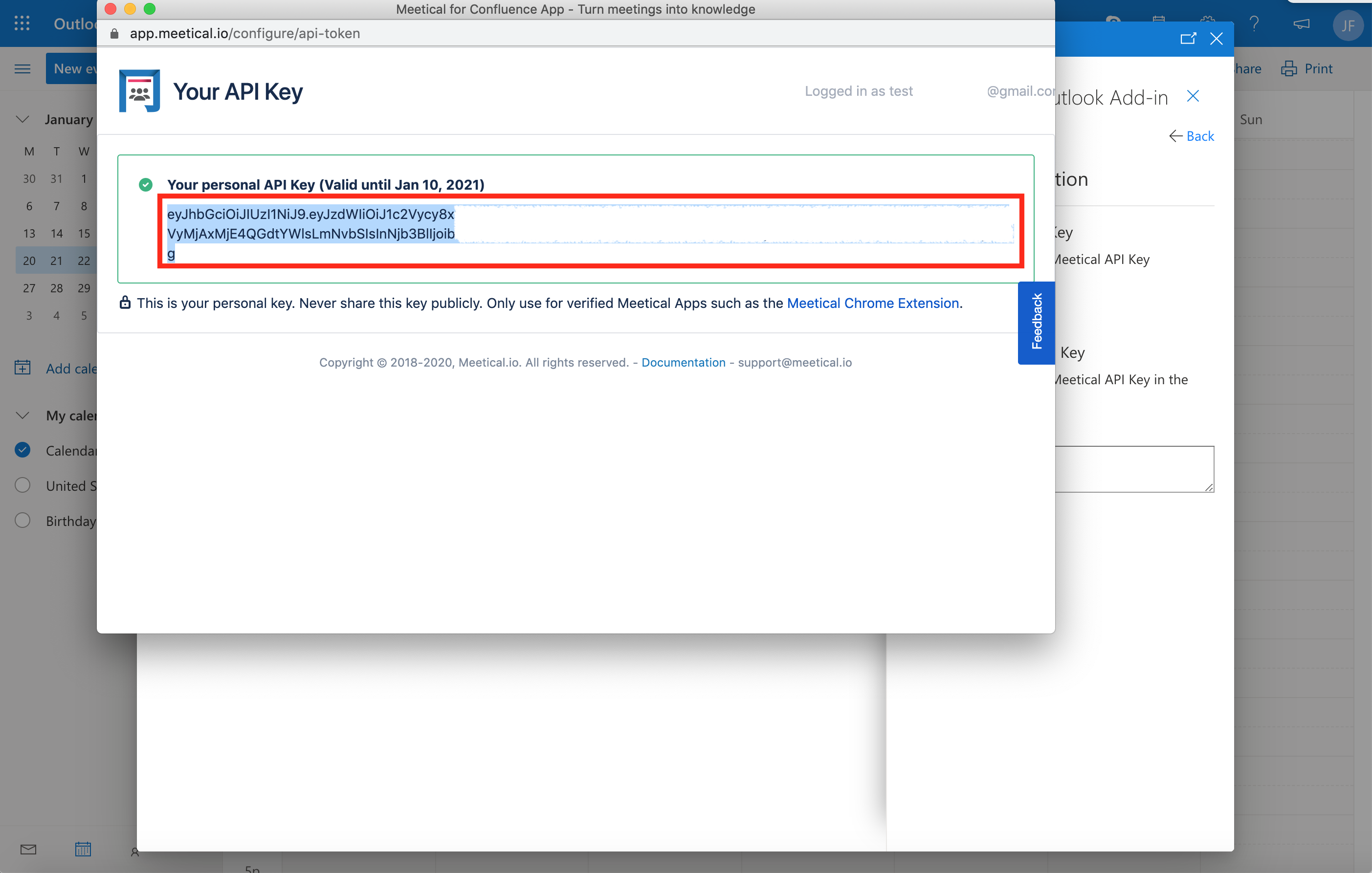
7. Paste your API key in the text area.
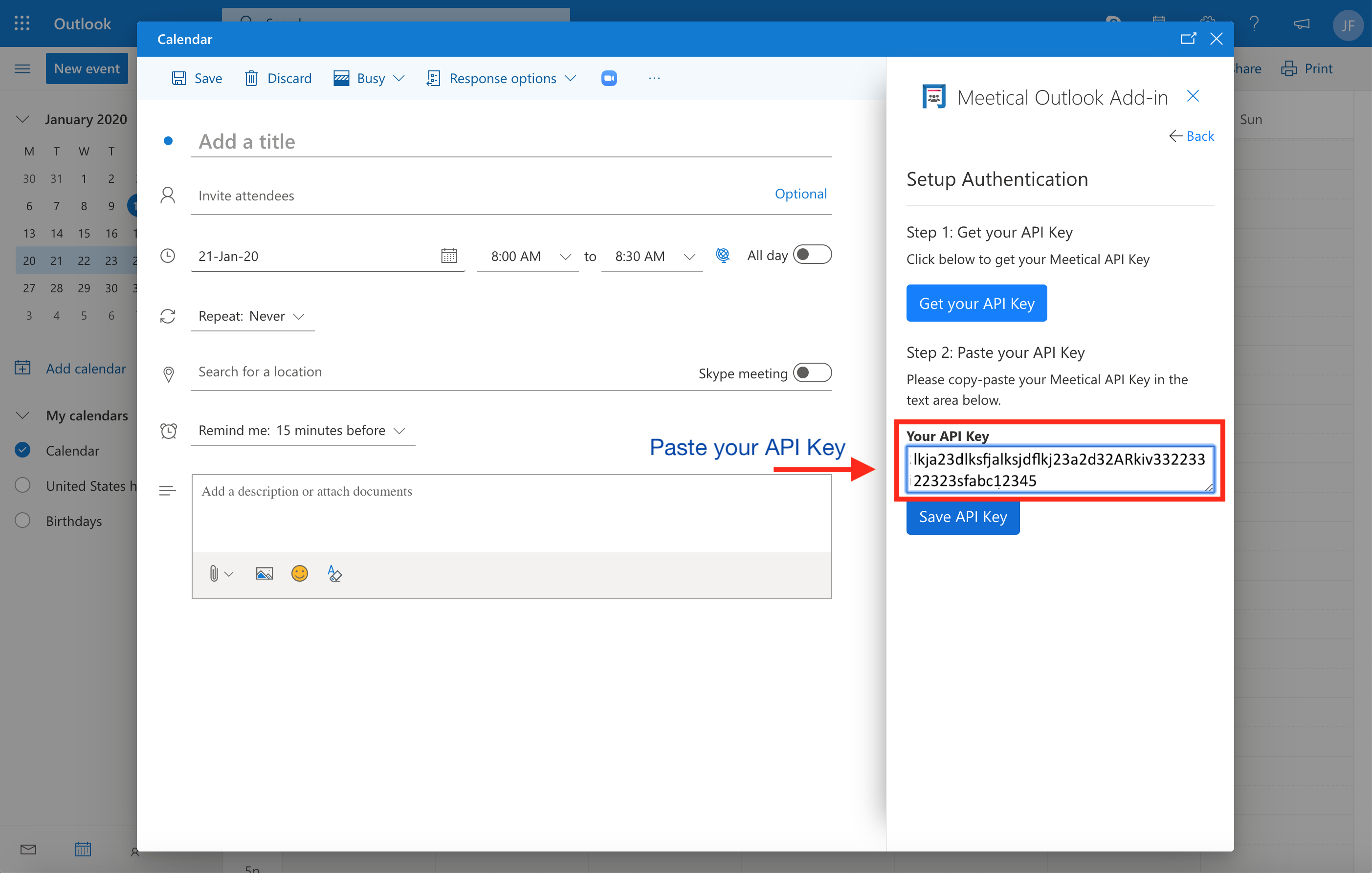
8. Click on "Save API Key"
The Calendar Add-In should now show the "Create Confluence Page" section and is ready to use.
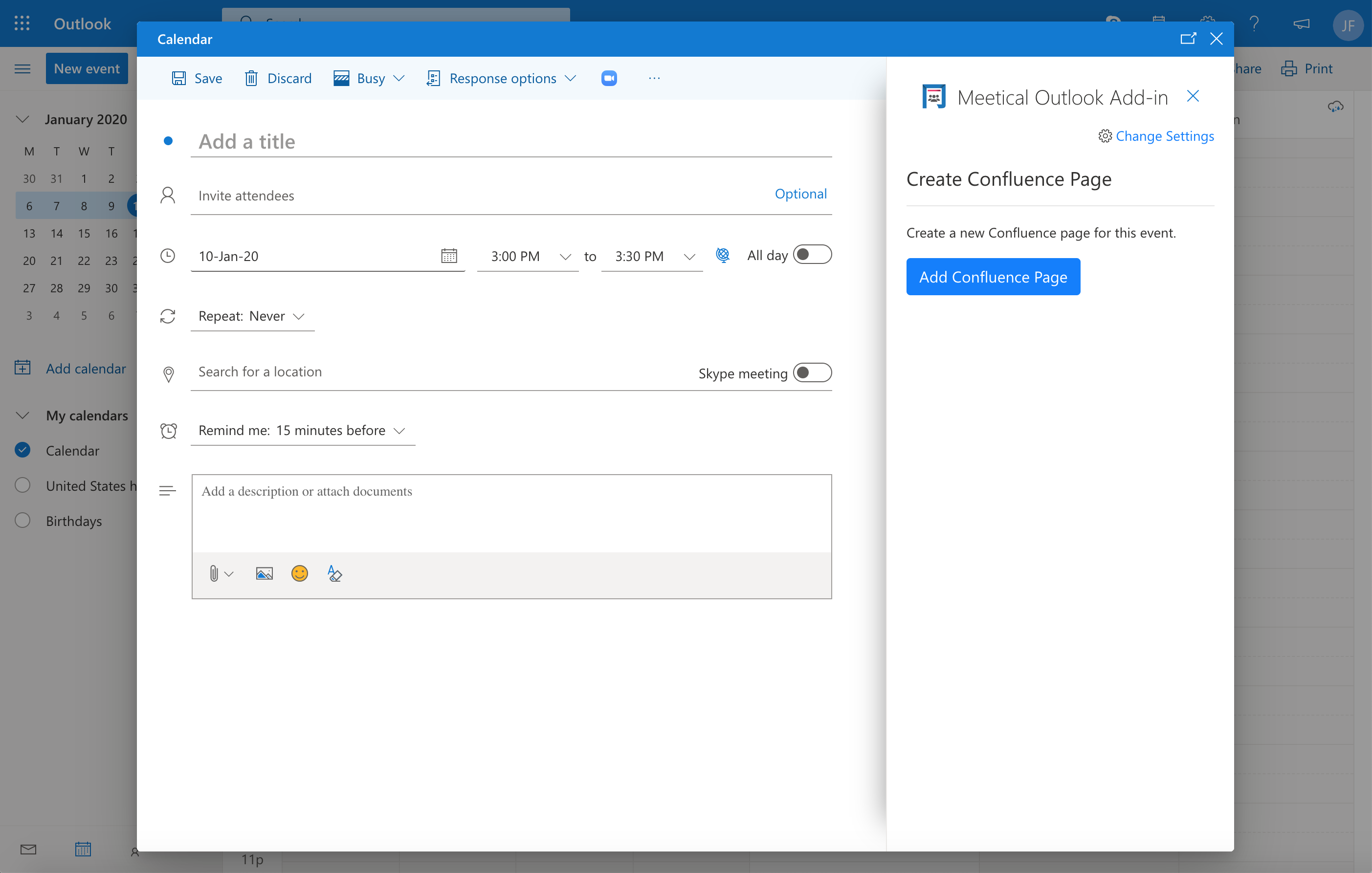
Now go ahead and create a page for a meeting event.
- Use the Outlook Add-in to create a Confluence meeting page from Outlook.
For questions and feedback please contact support.




