Setup Guide for the Meetical for Confluence Firefox Add-On
This guide takes approximately 3 minutes. Learn how to setup the Confluence Firefox Add-On and create Confluence Meeting Pages directly from Google Calendar.
Please download and install the Confluence Firefox Add-On here.
Before starting, you should have successfully installed and setup the Meetical Calendar for Confluence App before following this guide. Free for under 10 users or 30-day free trial!
After installing the Confluence Firefox Add-On you can create meeting notes pages from your calendar.
Step-by-Step Guide: Setup Meetical Firefox Add-On
1. Go to the Firefox Add-On Store and find the Meetical Confluence Firefox Add-On
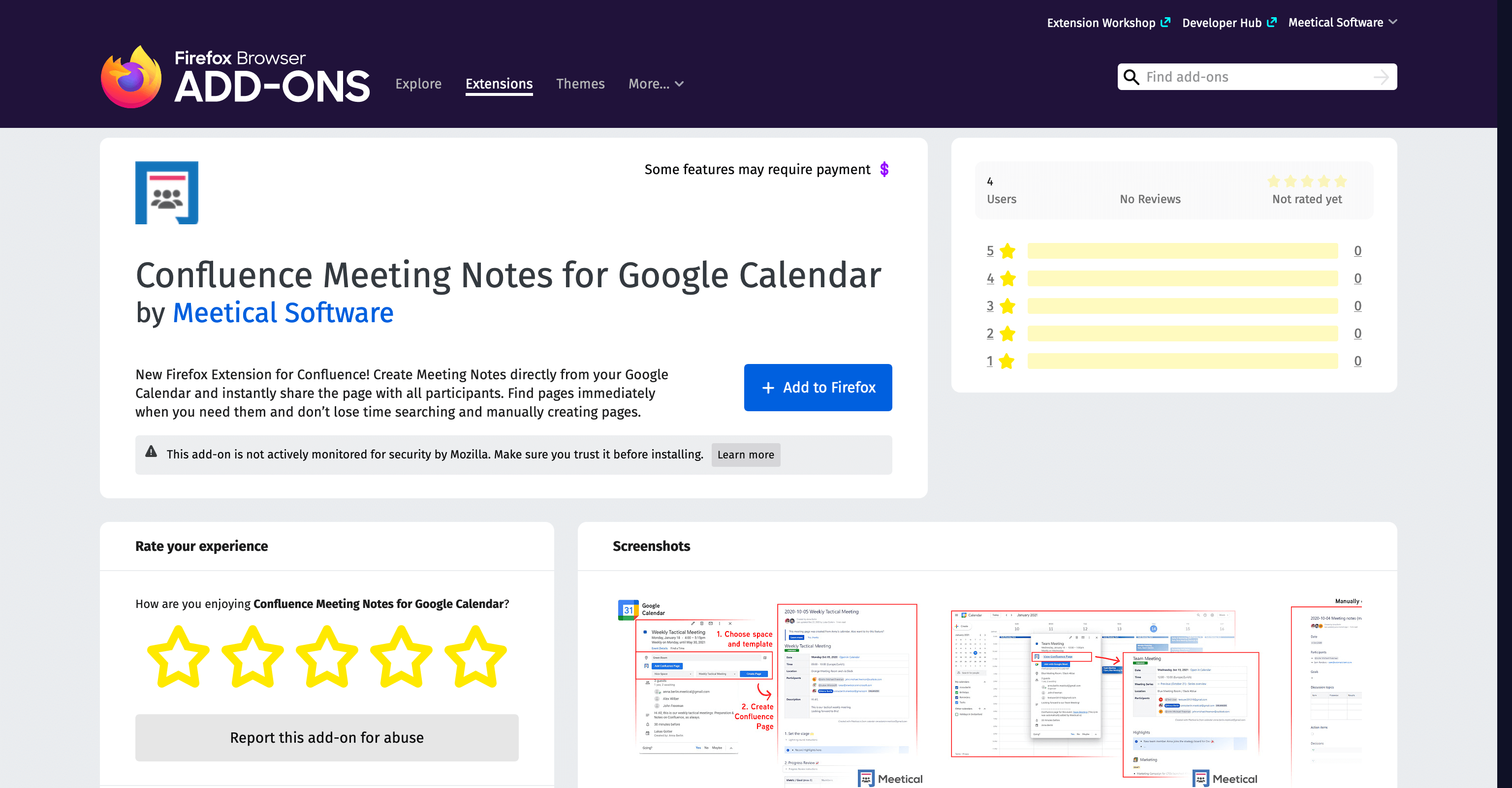
2. Click on 'Add to Firefox' to add the Confluence Firefox Add-On to your Browser.
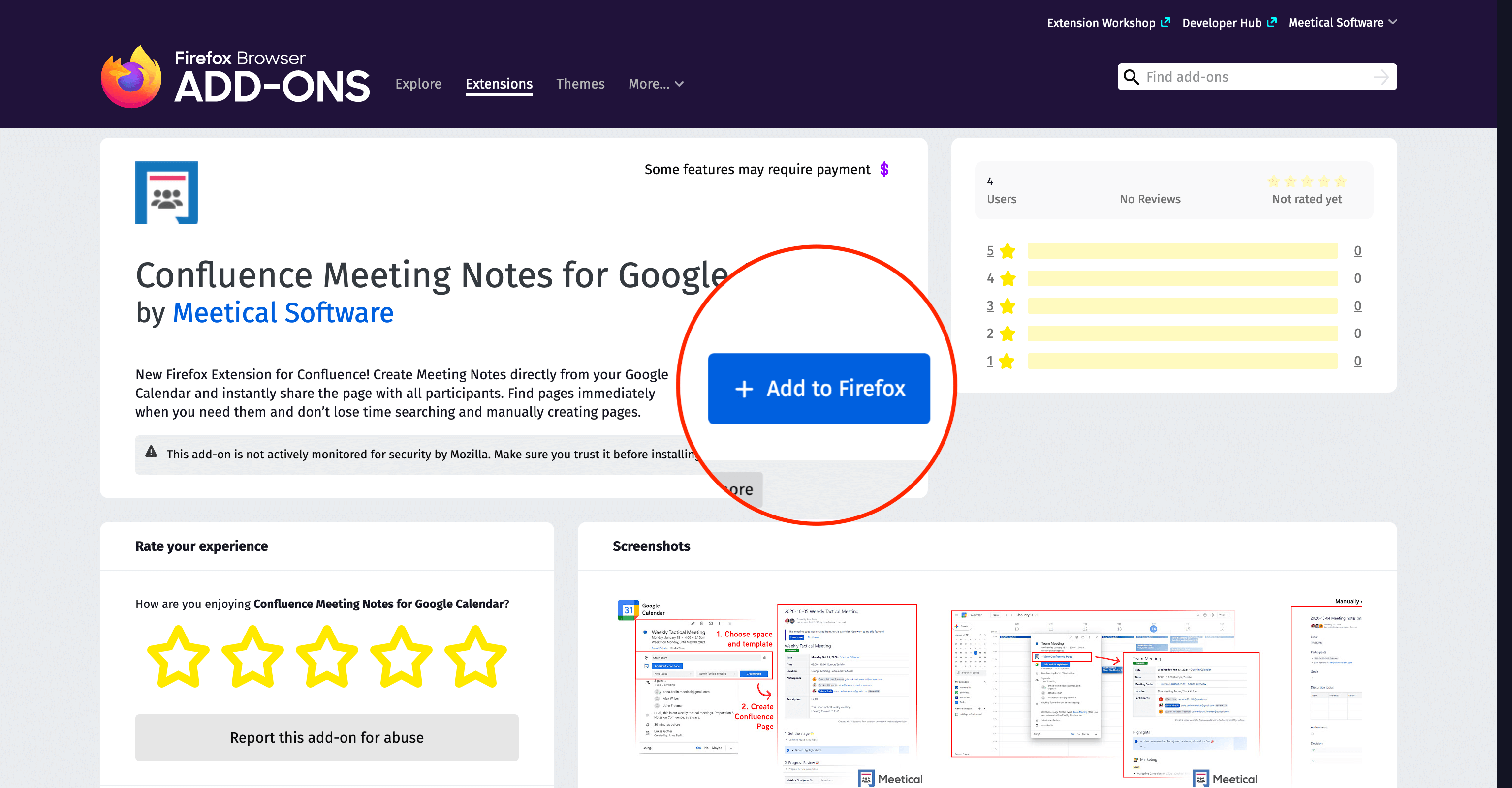
3. Click on 'Add'.
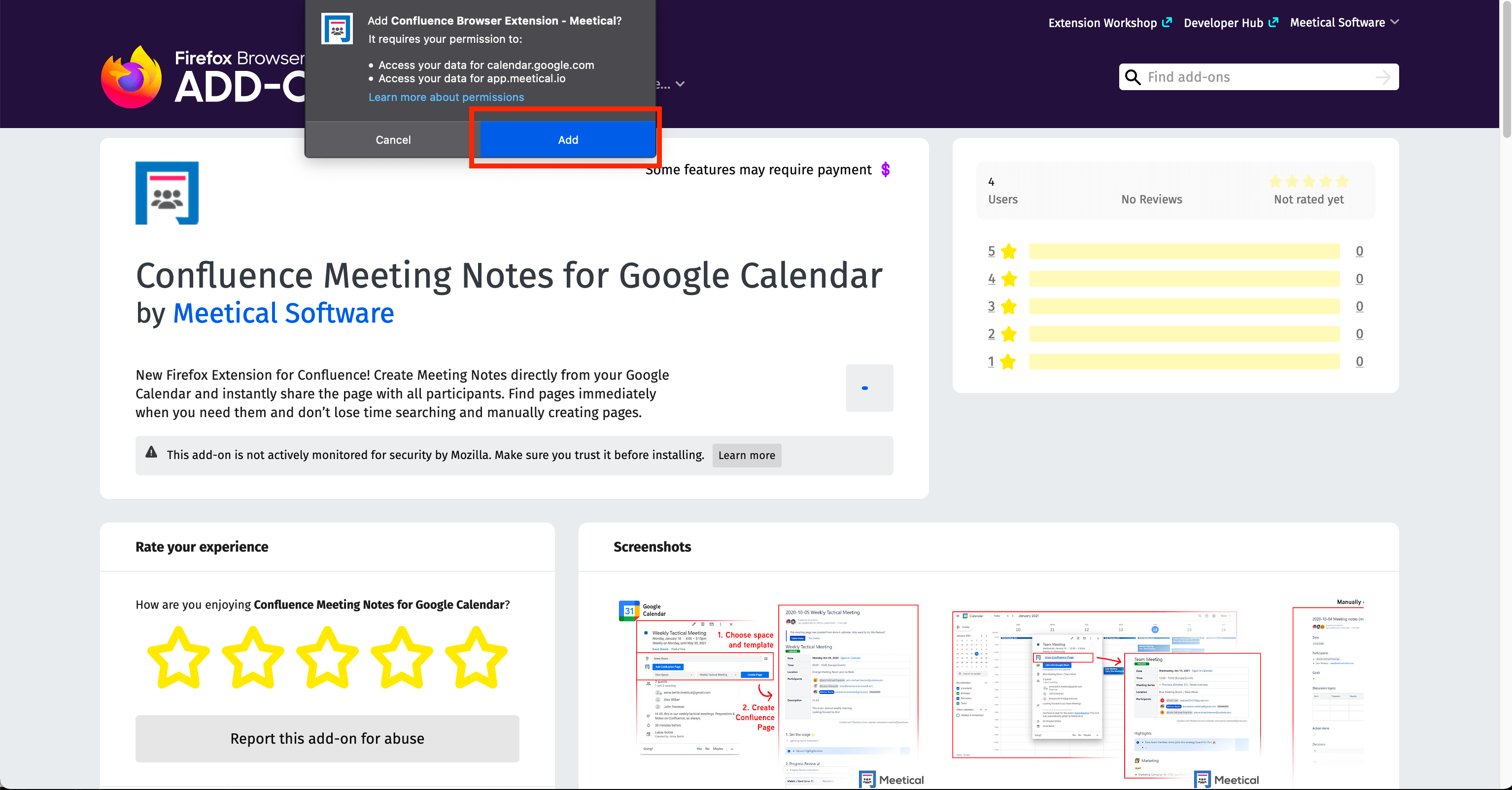
4. Confluence Firefox Add-On has been installed.
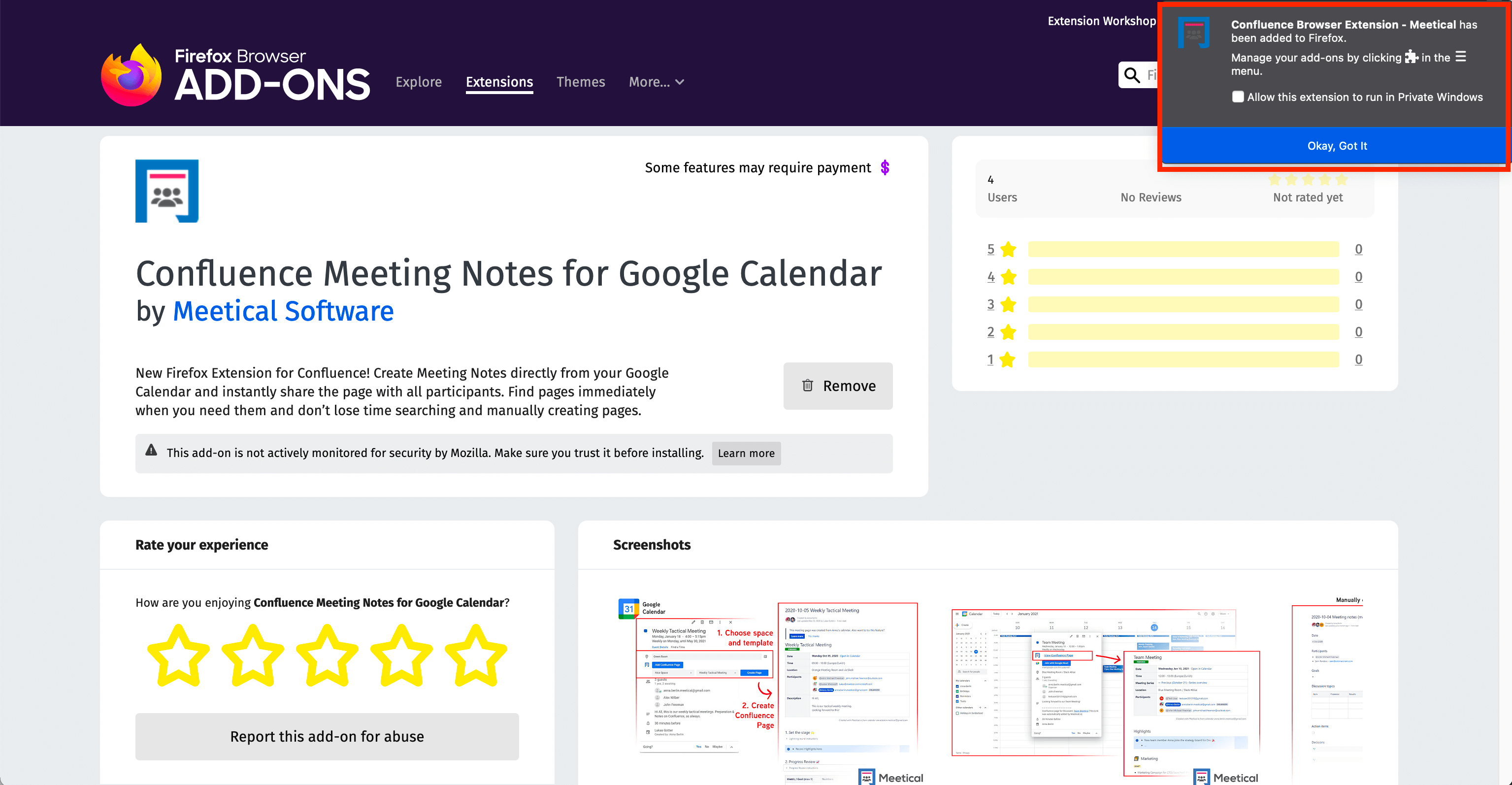
5. Navigate to Google Calendar and log in with your Google Account.
calendar.google.com
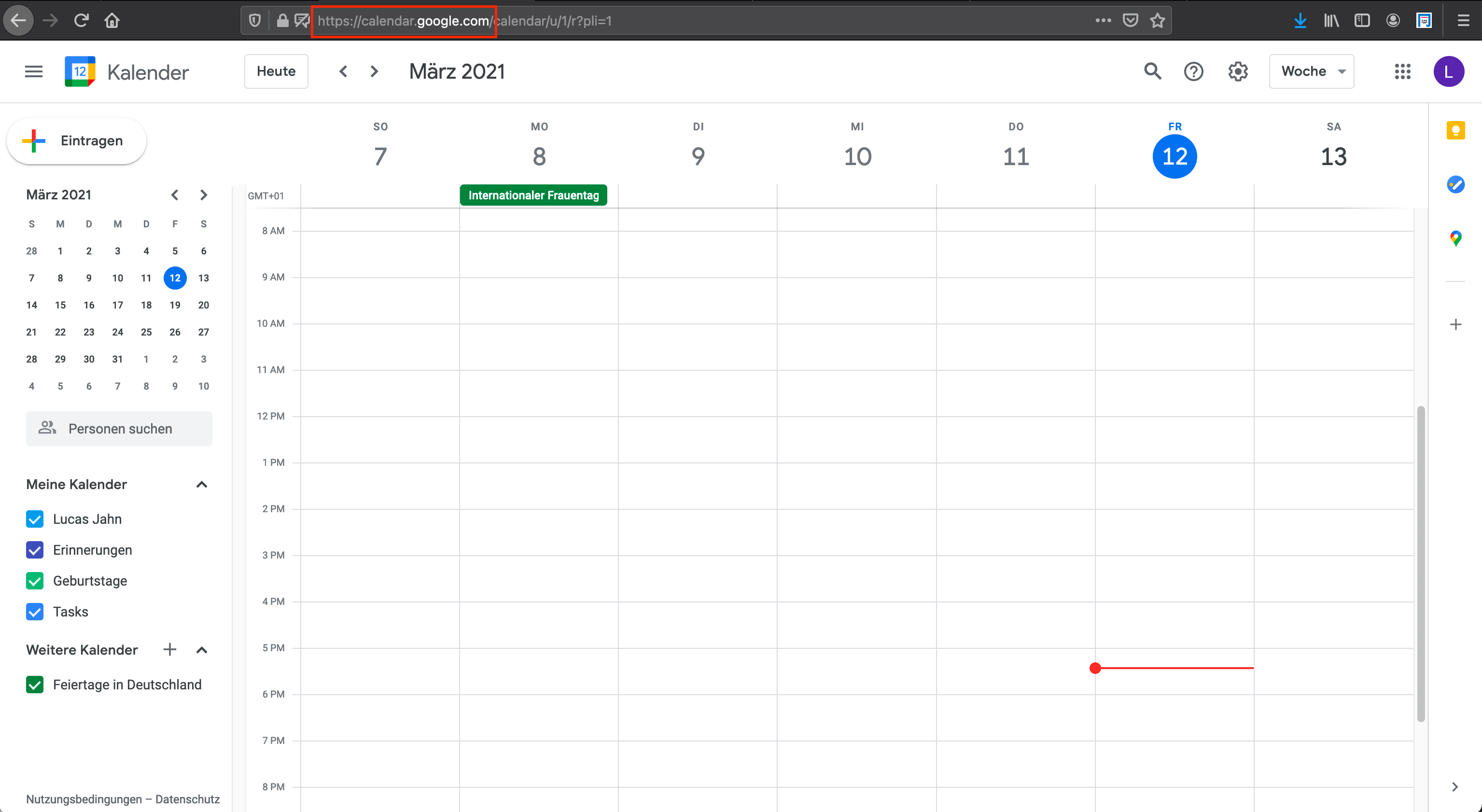
6. Create a new meeting in your calendar and click 'Login' to connect the Add-On with the Meetical Confluence App
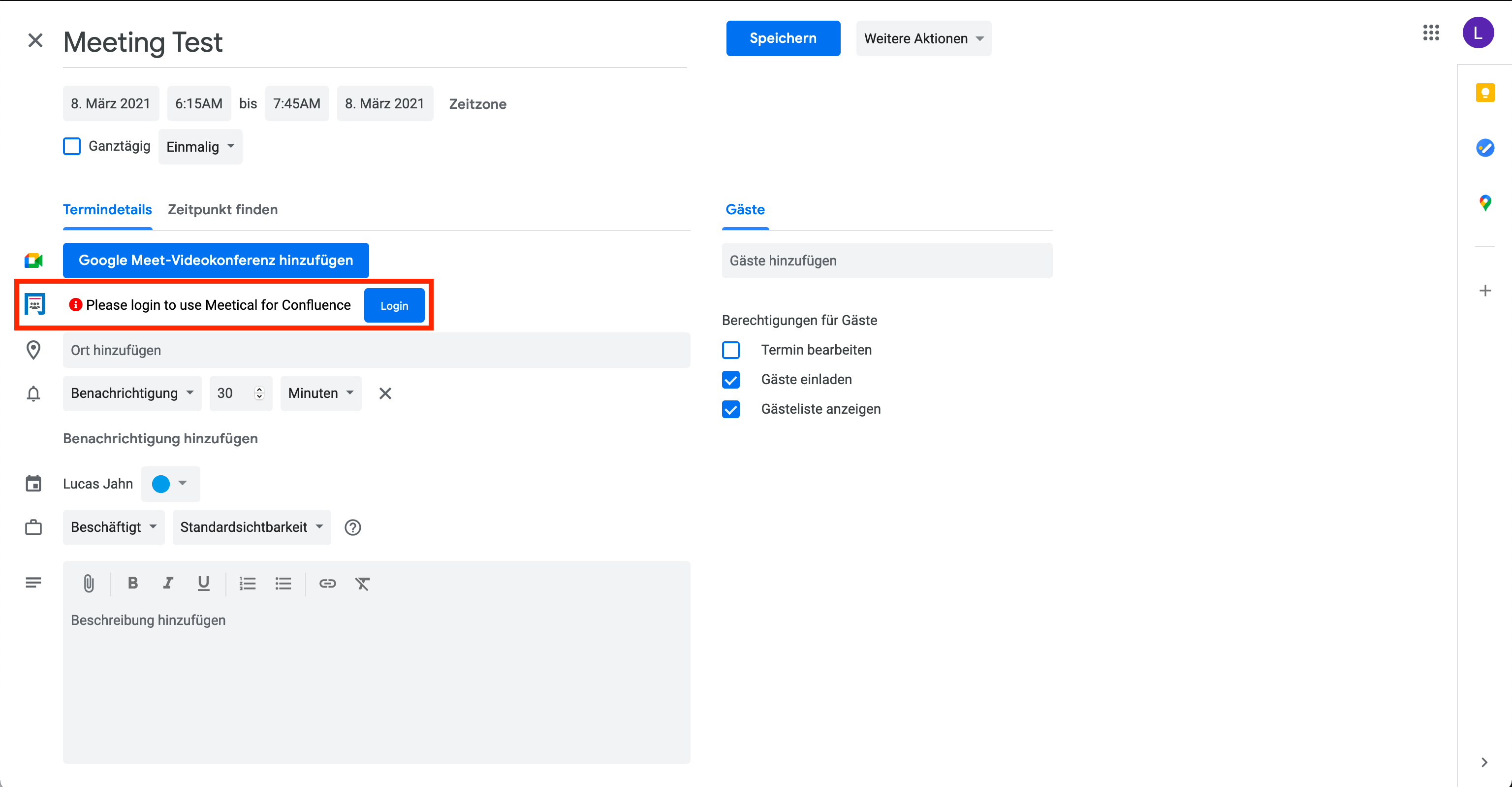
7. Sign in with your linked Confluence account
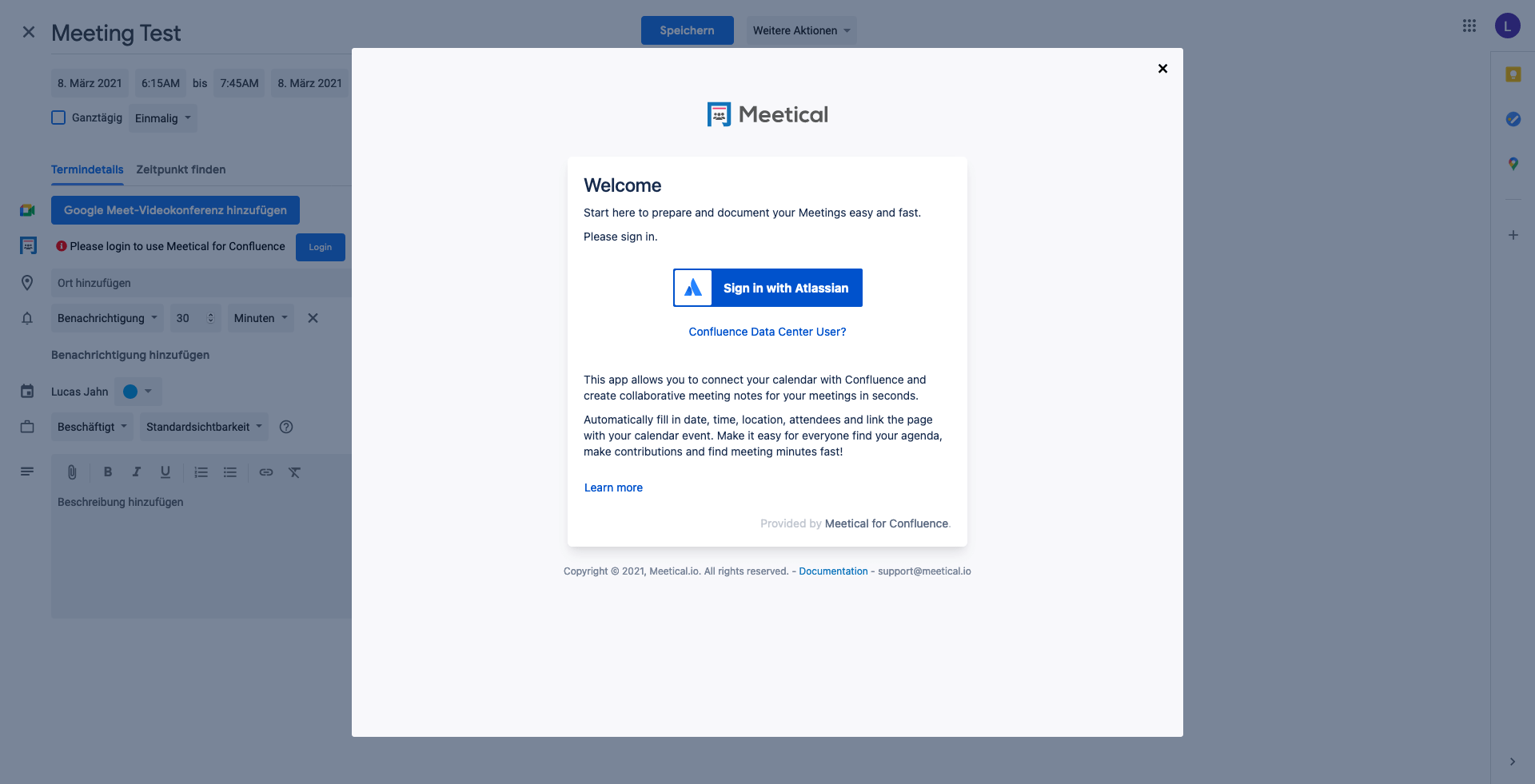
7a. In case your setup of the Meetical app is not completed yet, you can go through the steps and complete it right there.
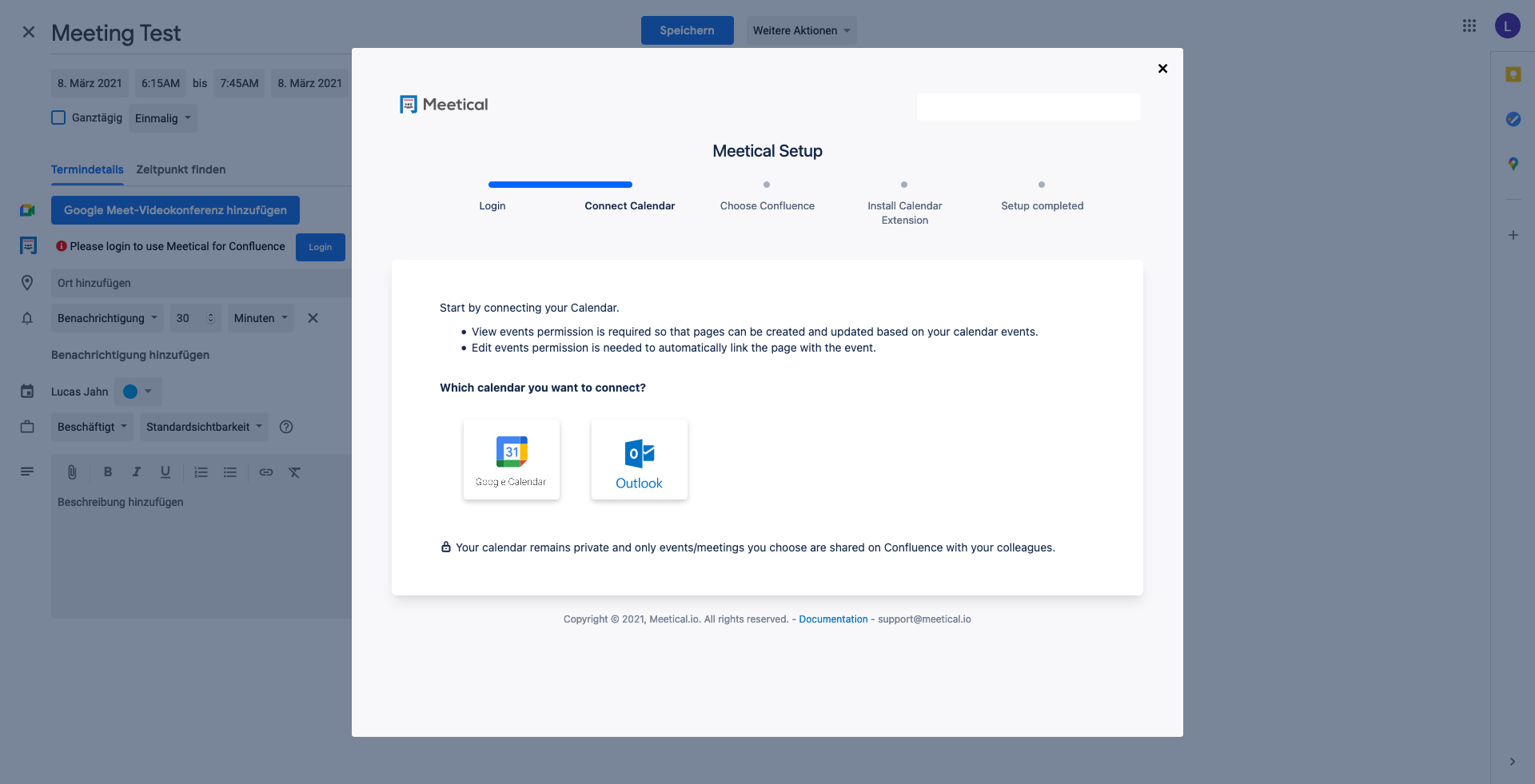
8. Setup completed - verify login was successful
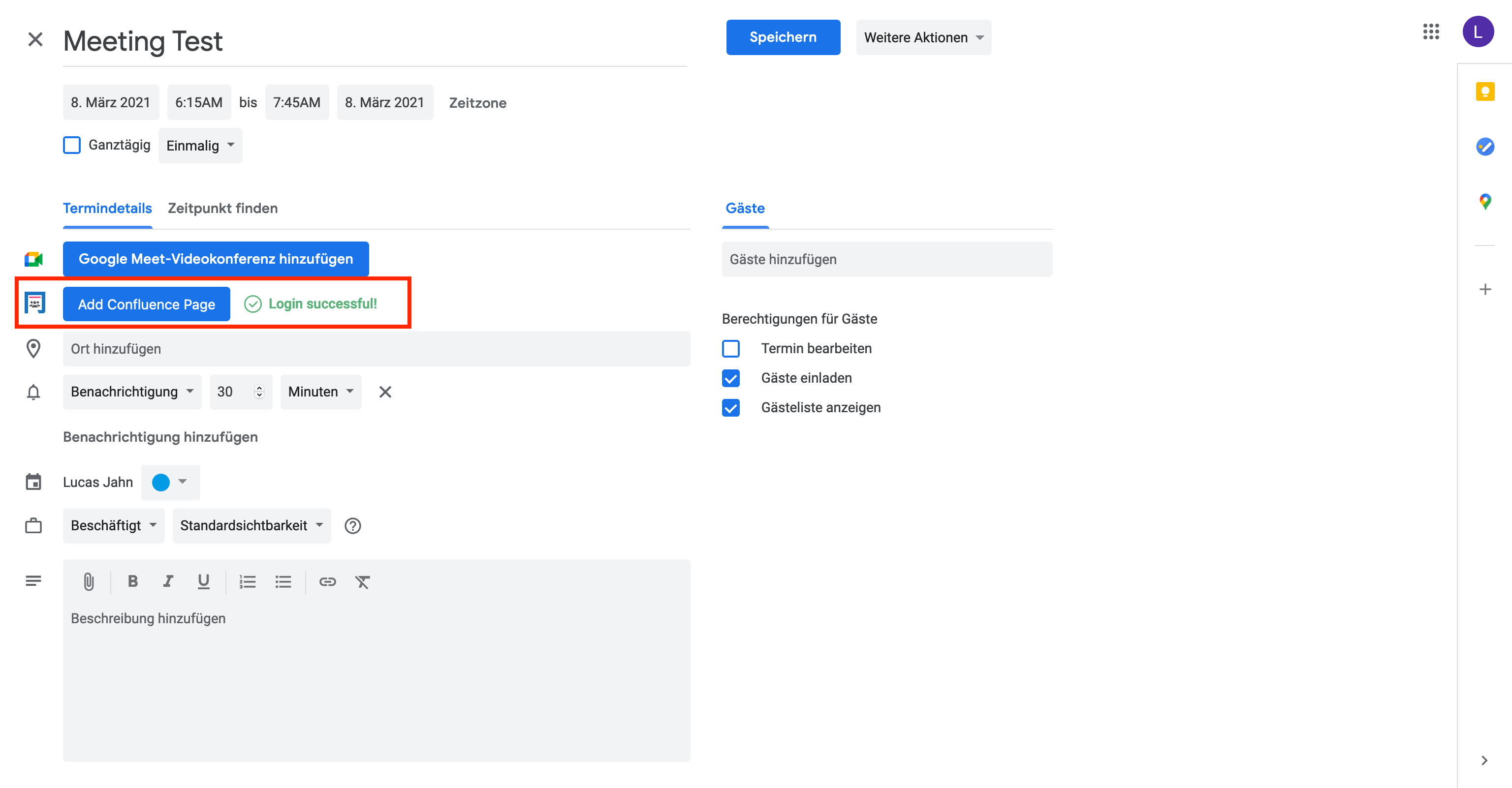
You can now continue and learn more.
Thank you for reading this guide. Feedback and questions are very welcome.
Reach us at support@meetical.io.




