Define multiple parents per Space for Meetical
Summary: Put the label meetical-parent to any page you want to be able to select in the parent page dropdown (which appears under the space selection). If you have multiple pages defined and want one to be the default for all users, use the label meetical-default-parent.
In this guide you will learn how you can set one or more parent pages, where Meetical will create your meeting notes.
By default, this is the meeting notes index page "Meeting Notes". If such a page does not exist, Meetical will create it for you. However, you can also rename your page and nest it in a hierarchy as we'll see in this short article.
Looking for a Best Practice on what layout, text and macros put on your own meeting notes index pages? Head over to this article: Create a meeting notes index pages.
Info: Works on both Cloud and Server versions of Meetical.
1. The Default Meeting Notes Parent (also called "Meeting Notes Index Page")
The default Confluence meeting notes index page is usually created by Confluence, when you create your first meeting notes page manually.
As a best practice, use different spaces as long as possible, to manage permissions, instead of setting restrictions on folders/sub-pages. This makes things easier, especially for mee
With Meetical, you can use multiple meeting notes parent pages and override the default index page as well:
- By default, new meeting pages under a page with title "Meeting notes".
- Add the label meetical-default-parent on the desired root/index page. This will override the default meeting notes page in a given space.
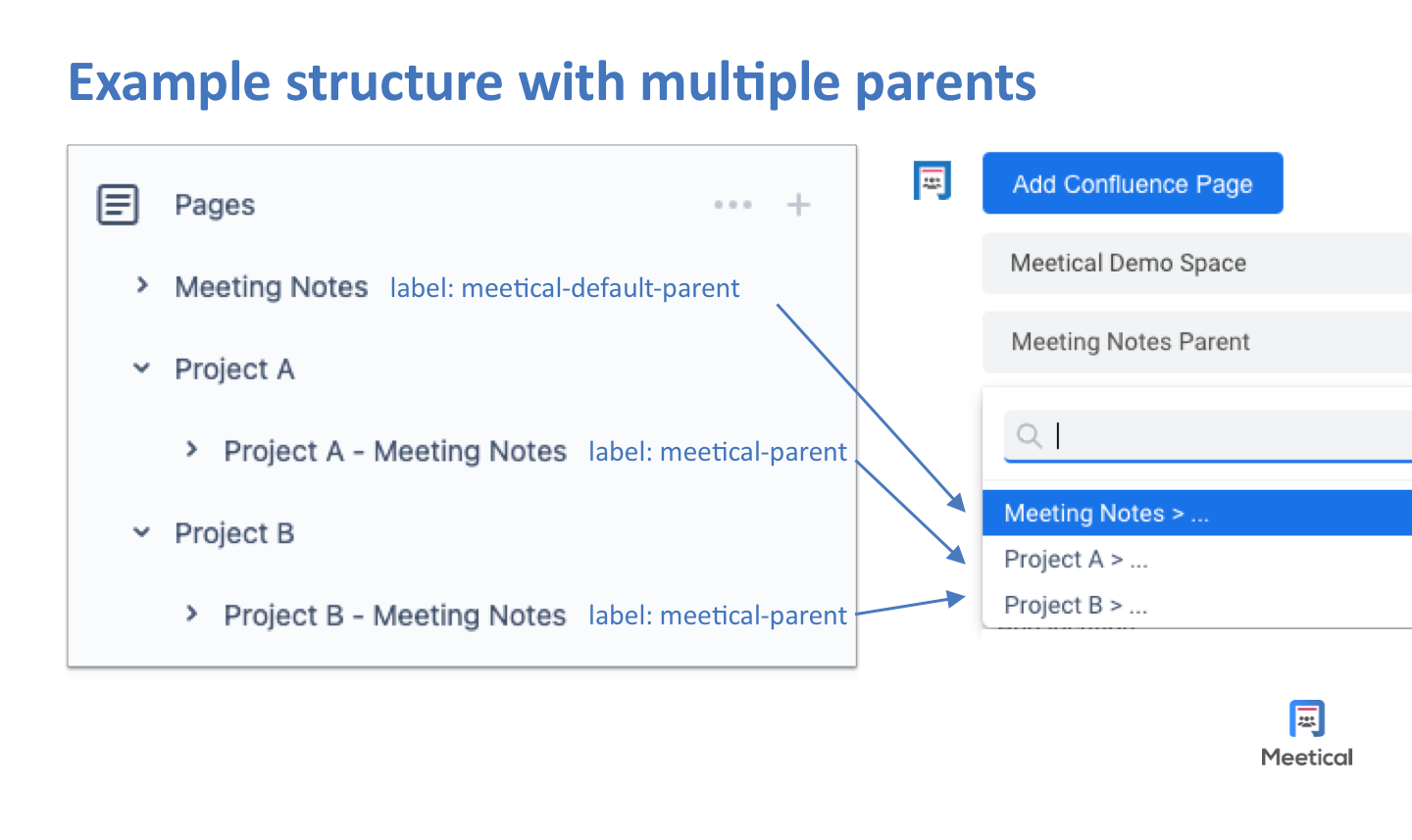
The Meetical App will also create the page automatically for you when you create your first page in a Space, if it does not exist.
Be aware that the meeting notes index page could be hidden from some users with restrictions, in such case you need to create another index page to be visible for those or all users.
2. Multiple Meeting notes index pages
If you want to define multiple parent pages for a space, then do the following:
- Add the label meetical-parent on all pages you want to make available as parent pages.
- These pages will appear to users in the drop-down list, when creating meeting pages.
- Remember that only pages will appear which the user actually has access to (additional restrictions / permission are also taken in account)
This approach works for the Meetical Browser Extensions (Chrome/Firefox) and the Meetical Outlook Add-in! (Coming soon for internal calendar)
These structures can also be nested.
And here is what to do on the pages to achieve this structure:

This is how you can hierarchically structure your meeting notes, and define a default for all users.
If you create your meeting notes index pages, it's best practice to include a couple of macros and a button to create new meetings notes. Look at this article on how to achieve this: Create a meeting notes index pages.
Thank you for reading.
Feedback and questions are very welcome. Reach out to support!




