How to create templates in Confluence for Meetical
You can create global templates and space templates in Confluence, customise them to your needs and make them available as Meeting Templates for the Meetical Meeting Calendar.
In short, to use the templates with Meetical, add the labels meetical-template or meetical-default-template to the template. See below for details.
Note that once you defined a global default template, your admin needs to add the new Confluence templates once, by creating them as global templates.
Also read our full guide on How to create a template in Confluence which also includes some great best practices.
In order to remove all predefined default templates, make sure the one of your templates has the label "meetical-default-template" set. See 5. Remove all predefined templates
Now, let's see how we can make any template available for Meetical!
1. Add the Meetical Template Label
After creating a global or space template, you need to tag your template with a specific label to become available for Meetical!
- In the template editor, click on the ... in the right corner, and choose "Add labels"
- Add the label meetical-template to the template.
- Save the template
You can add any additional labels to the Confluence template itself. When you create a page, all additional labels will be added to the page created from that template. The label meeting-notes is always added to any page created from Meetical. This is because all the standard reports around meeting notes, for example on the meeting notes index page, assume this label to be on all meeting notes pages.
For example, if you add the labels meetical-template, team-meeting and tactical-meeting to categorise the meeting, your page will have these labels: meeting-notes, team-meeting, tactical-meeting.
You can also define the default template globally, and for each space.
Labels are powerful and you could use the Content Report macro, to generate a list of all team meetings in all spaces. Read more about Best Practices for Confluence in our Ultimate Guide to Meeting Notes.
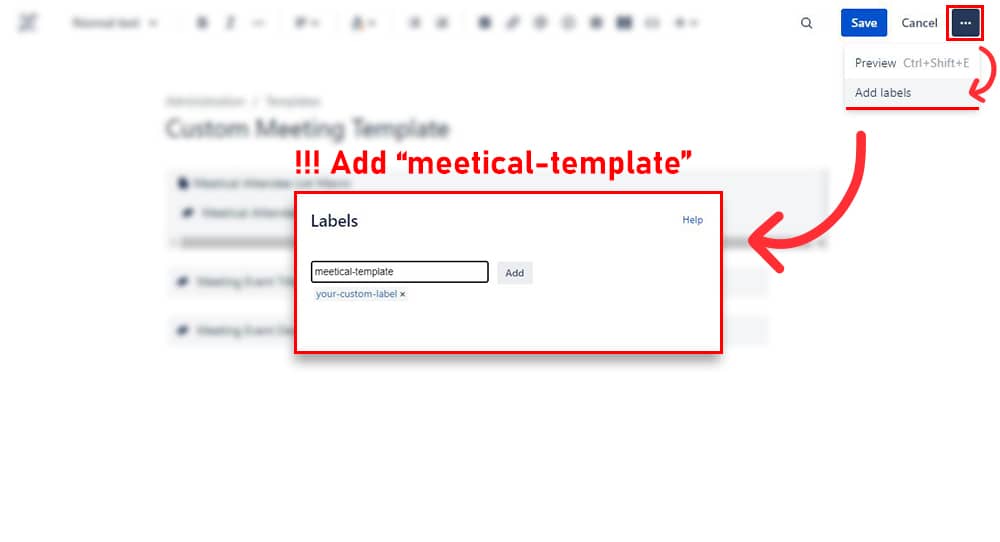
2. Set the Default Meeting Template
After you followed step 1 or 2 to use Confluence and create your template, If you like, you can also override the default meeting template.
Set the default meeting template by putting the label meetical-default-template on the template.
This way, the template will appear first in any select list.
Defining a default template, also works for Space templates. When a default space template is define, it has a higher preference than a global default template.
3. Customise your templates with Macros and more
Once in the template editor you can use macros. Macros are super useful and can be used for anything from charts and project statuses to specific Meetical functionality.
We recommend you start with the Meeting Overview Table macro, which already contains all essential meeting information like date, time, location and the participants.
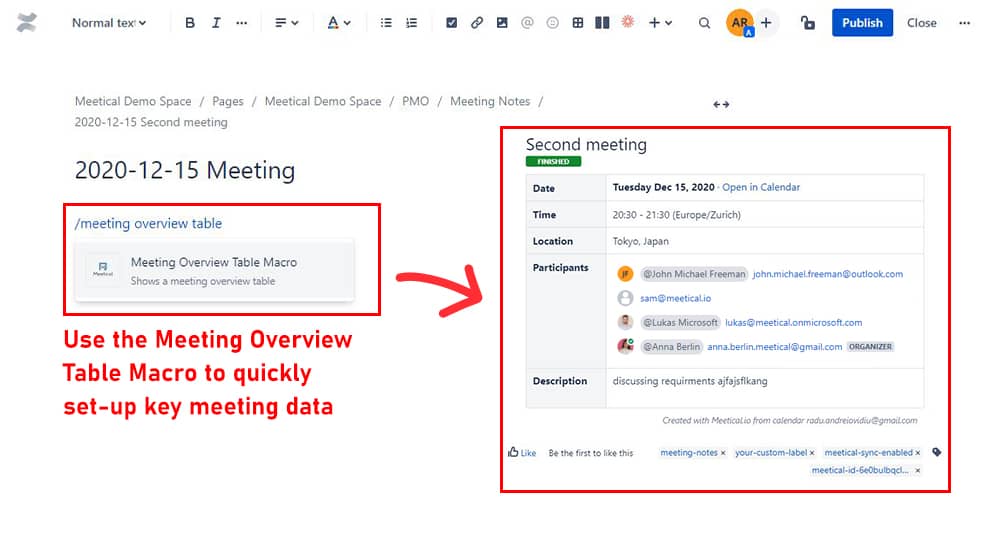
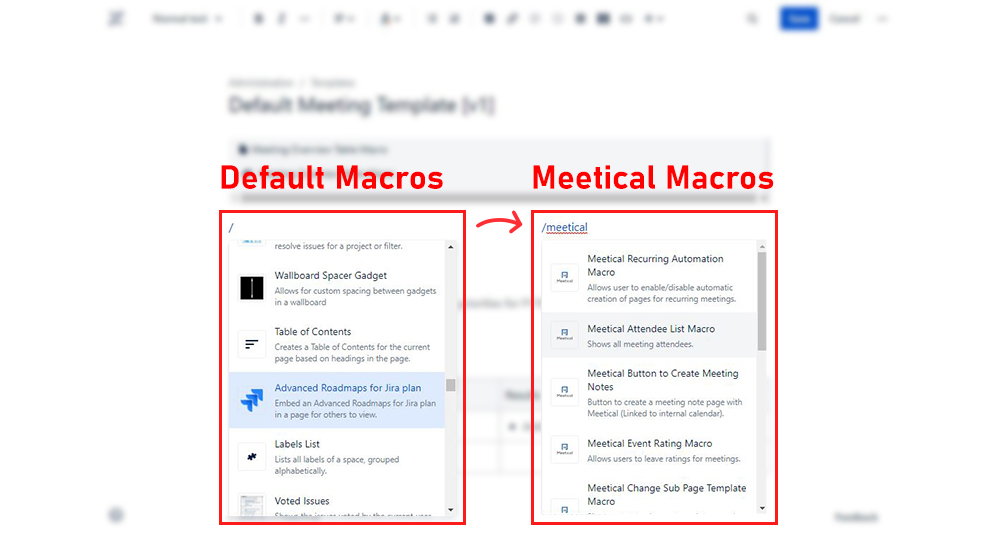
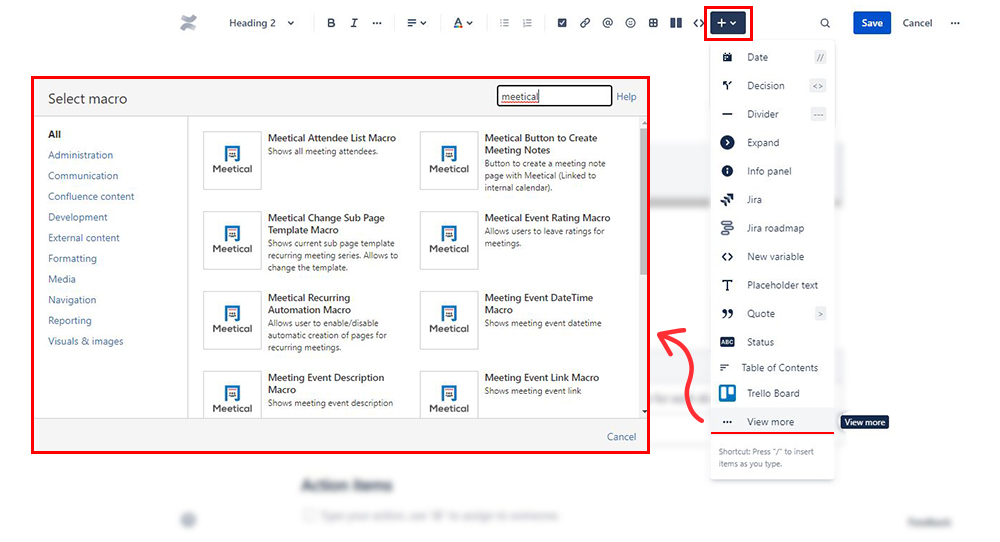
4. Use the template for your meeting pages
After creating and saving the template we want to use it. Your custom template will now appear as an option when creating a meeting in the calendar.
Of course, the templates will also be available in the Chrome Extension and Outlook Add-in, when you create a page from there.
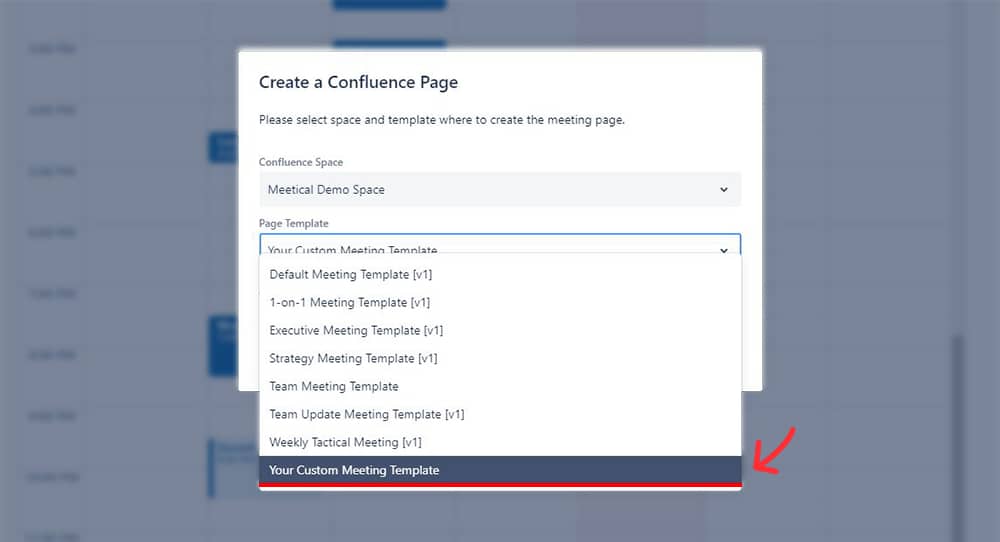
5. Remove the predefined Meetical templates from your dropdowns
Meetical includes some predefined templates. If you want to remove them, make sure that you defined your own default template!
You need to have at least one template with the label “meetical-default-template” on it. Then, the predefined templates won’t show up anymore in any dropdowns.
- Go to your templates and add the label “meetical-default-template” on your default template
- This will remove the predefined templates from the dropdown lists
Note that if you installed the predefined templates, then they you can find them in "Global Templates" and you can simply remove the templates you don't need from there. But if you remove the default template, once again, make sure that you label at least one template with "meetical-default-template".
This concludes our short guide on how to create templates in Confluence.
Thank you for reading! Feedback and questions are very welcome. Reach us at support@meetical.io.
Video for this Article:




