Meetical Automations for Confluence FAQ
On this page we're going to address some of the most common FAQs around the Meetical's create-page Automations for Confluence.
To enable an automation for any meeting series, open any occurrence of the meeting and follow the instructions. You can use the calendar extensions for Google/Outlook or Meetical's Confluence Calendar app. Check out further documentation here.
1. My automation is not triggered, what can I do?
Here are some steps to verify automations are setup correctly:
- First of all, login to https://app.meetical.io with your Atlassian Account and verify your Setup is complete and your Calendar is still connected.
- On the page, check for any temporary API errors which are reported at the bottom.
- Note that temporary API errors should be automatically recovered, but can delay Automations up to 24hours in worst case.
- On the Meeting Series parent page, verify that you are the creator/owner of the Meeting Automation. By default, the page creator is the owner of the automation.
(see How to change owner section for details).
If you still face issues, contact support.
2. How to change the automation owner?
By default the automation owner is the user which created the first Meeting page in the series. Here are the steps to change the automation owner:
- To change the automation owner, you need to use the Internal Confluence Calendar (Note: this feature is not yet available in the Google Calendar Extension or Outlook Add-in).
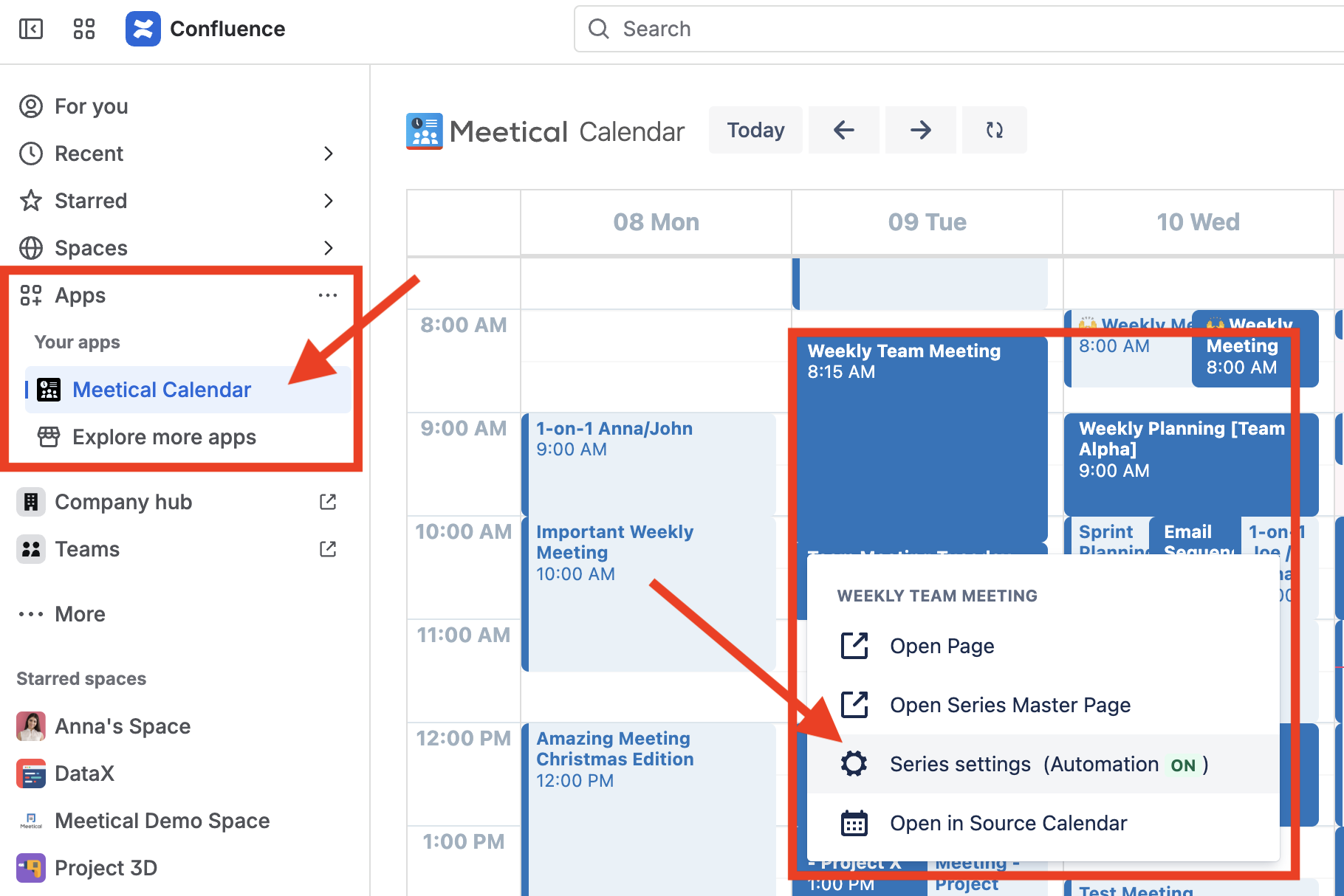

After you saved the settings, as last step, verify on the Meeting Series parent page, that the new automation owner is set correctly.

3. How often are the automations triggered?
Automations usually run within a 4-hour time window, within the number of days in advanced you set for the automation.
If you set your meeting series automation to "3 days in advance", the automations are triggered within a 4hour time window within the 3 x 24hours before the meeting starts.
- If you need the page earlier you can trigger the page creation any time from the Internal Calendar or the Google/Microsoft Calendar Extension we provide.
- Note that automations will only run between 6am and 7pm in the automation owner's timezone to avoid unwanted notifications during quiet hours.
4. Troubleshooting Automations
⚠️ If you have no automations activated for several weeks, your user's automation pool can be paused to save resources. Once you activate an automation we attempt to fill your pool immediately but under certain circumstances, it can take up to 24hours to fill your automation pool again.
⚠️ If there are temporary API errors on either Google or Atlassian side, we try to recover these automatically. However this could delay automations significantly. Check https://meetical.statuspage.io, https://status.atlassian.com, and https://status.cloud.google.com.
Support: If your automations still seem not to trigger on time, please reach out to Meetical Support.




