Automatically create meeting pages for recurring meetings
In this guide you will learn how to automatically create meeting notes pages in Confluence. You can use Meetical Meetings to automate meeting notes creation for recurring meetings.
This can be really convenient and put your meeting management "on rails". For example, set to create your weekly agenda and meeting notes, 5 days before the event. If your meeting takes place on Friday, then the page will get automatically created for you on Monday.
Also note, that all pages created by Meetical will pull all related information from your calendar and always stay up-to-date. Changes to the calendar are synced to the Meeting Pages usually in a few seconds. Changes to the Confluence Page do not get synced to the calendar however.
Similar to creating the page yourself, you have a few options available when auto-creating a page:
- Add a page link to the event description when the page gets created
- Restrict the newly created page to participants only (check the Page Restrictions and Permissions docs for details)
Instead of using the automations you can also opt to only use one single "large" page for your recurring meeting and agendas. This can be a great option for 1-on-1 meetings where only a few action items and discussion points are recorded in each meeting. (check the Series Pagination Mode docs for details)
You can control automation settings from these locations:
- On any Meeting Series Parent Page in Confluence
- From the Internal Confluence Calendar ("Apps" -> "Meetical Calendar")
- Directly from the Chrome Extension (recommended for Google Workspace)
- From the Outlook Add-in (recommended for Microsoft 365).
Simply open any meeting occurrence in your calendar and configure the automation.
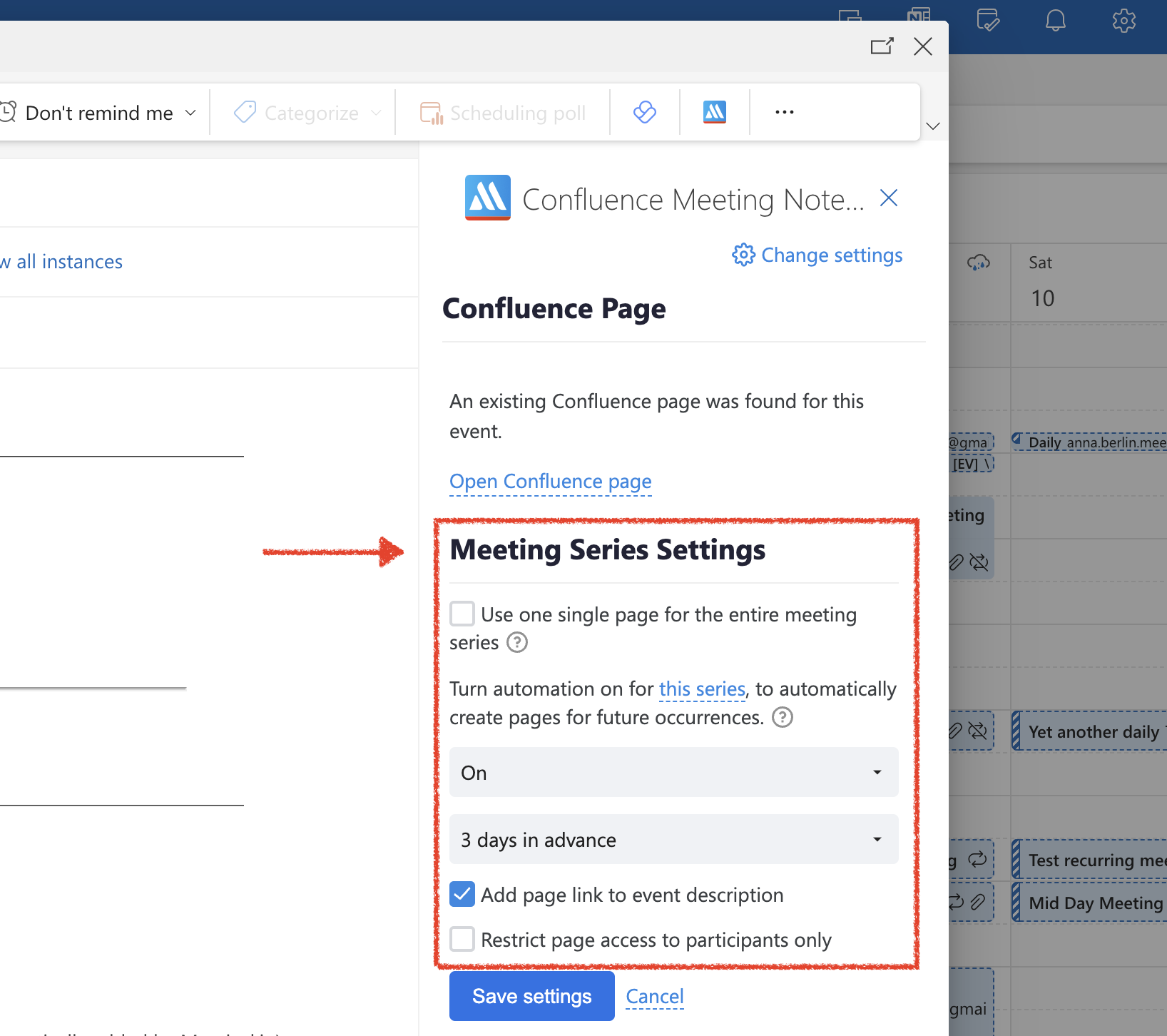
Here is a detailed guide on how to do this from the Meeting Series Parent Page (1.)
1. In the calendar, create the first page for a recurring meeting
In Meetical, go to your calendar, pick a meeting and create a new page Confluence page.
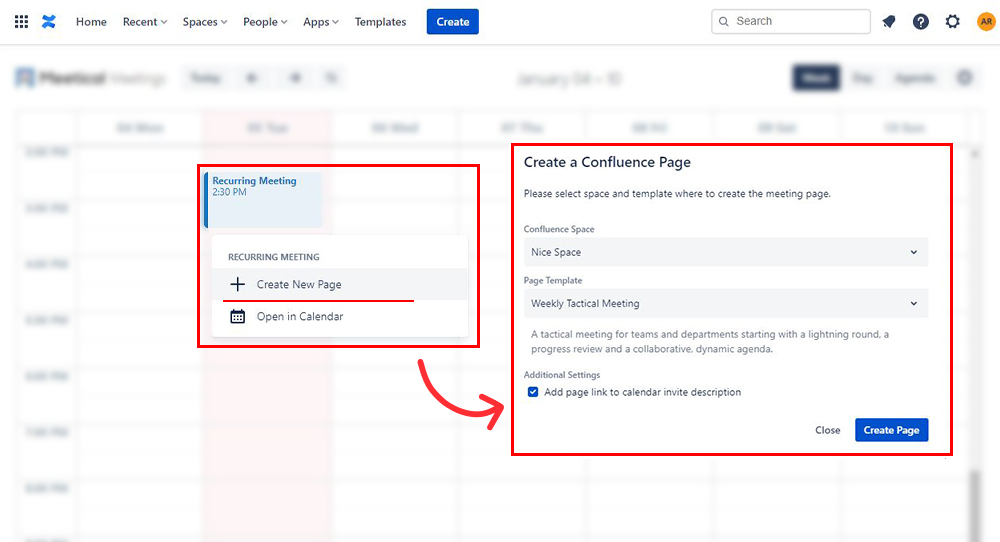
2. Navigate to the parent page of the meeting then to Automate Page Creation
First access your Space from the user menu at the top right, then go the parent page, this reveals the automation menu
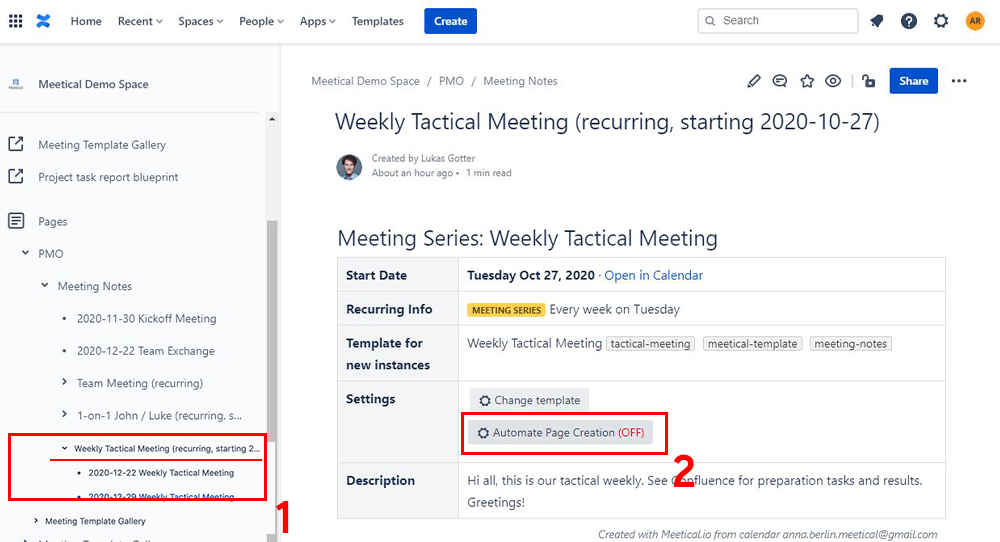
3. Enable automatic page creation for recurring meetings and set the number of days
Once in the Automate Recurring Page Creation Menu set the automation to ON and set the number of days it takes for the meeting to recur.
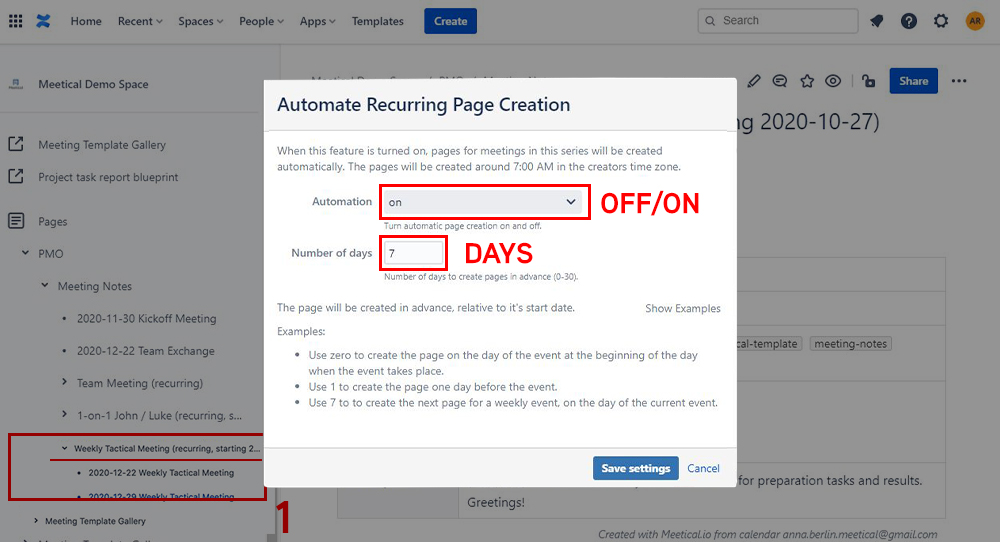
Examples:Use zero to create the page on the day of the event at the beginning of the day when the event takes place.
4. Upcoming meetings will get created and linked to a meeting page automatically
Your recurring meeting will now get created and linked automatically. Meeting pages are now available in the calendar or in your space under the parent page.
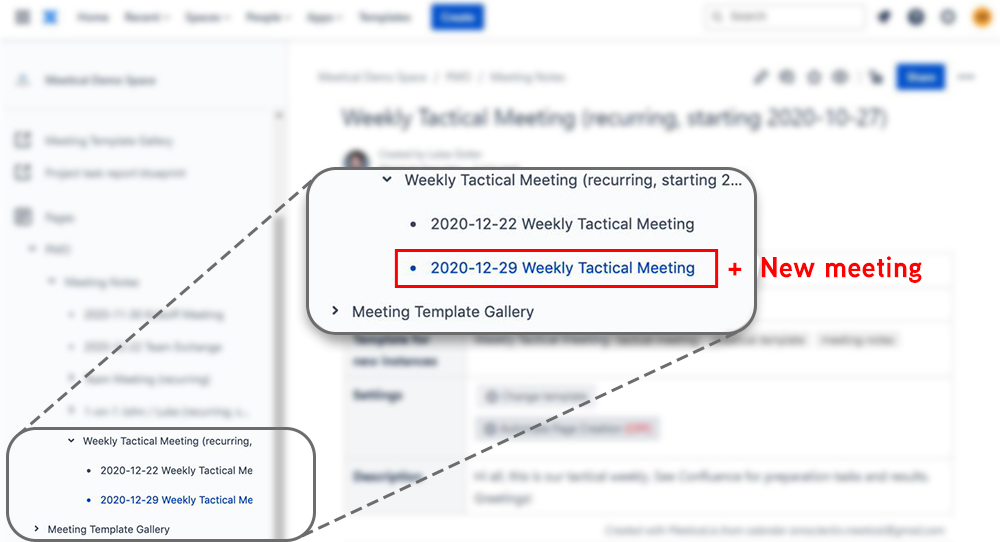
Thank you for reading. Reach out to support@meetical.io for questions and feedback.




